Release Notes
Installation
Install on Linux
Install on Kubernetes
Pluggable Components
Upgrade
Third-Party Tools
Authentication Integration
Cluster Operations
Quick Start
DevOps
User Guide
Configration Center
Logging
Developer Guide
API Documentation
Troubleshooting
FAQ
Custom S2I Template
EditWhen you are familiar with Source-to-Image (S2I), you can customize the builder image template (i.e. S2I/B2I template) based on your project to extend the S2I. There are some common-used built-in image builder templates including Python, Java, etc. KubeSphere 2.1.1 allows you to customize B2I template.
Before stepping into how to customize S2I builder image template, we introduce the required elements for a custom S2I template. It includes the following two parts in a custom S2I template:
-
Part 1: S2I custom builder image
- assemble (required): The assemble script builds the application artifacts from a source and places them into appropriate directories inside the image.
- run (required): The run script executes your application.
- save-artifacts (optional): The save-artifacts script gathers all dependencies that can speed up the build processes that follow.
- usage (optional): It allows you to inform the user how to properly use your image.
- test: It allows you to create a simple process to check if the image is working correctly.
- Part 2: the definition of S2Itemplate which describes the basic environment of building the application.
The builder image is compatible with OpenShift, which can be used in KubeSphere directly. For further information regarding S2I builder image, please see S2IRun.
In the following steps, we will demonstrate how to create a builder image that contains an Nginx service.
S2I also supports a different type of image template called runtime image or non-builder image. Please refer to https://github.com/kubesphere/s2irun/blob/master/docs/runtime_image.md for further information.
Step 1: Prepare S2I Builder Directory
S2I CLI is very convenient to bootstrap a new base directory of the image builder repository. Download the CLI and unpack it:
$ wget https://github.com/openshift/source-to-image/releases/download/v1.1.14/source-to-image-v1.1.14-874754de-linux-386.tar.gz
$ tar -xvf source-to-image-v1.1.14-874754de-linux-386.tar.gz
$ ls
s2i source-to-image-v1.1.14-874754de-linux-386.tar.gz sti
$ cp s2i /usr/local/binIn this guide we use nginx-centos7 as the name of the builder image. Create the initial base directory.
s2i create nginx-centos7 s2i-builder-docsThe s2i create is responsible for bootstrapping a new S2I enabled image repository. This command will generate a skeleton .s2i directory and populate it with sample S2I scripts you can start hacking on. The directory tree lists as follows.
s2i-builder-docs/
Dockerfile - Defines the base builder image
Makefile - Script for the builder image of testing and build
test/
run - Script that runs the application
test-app/ - Test application source code
s2i/bin
assemble - Script that builds the application
run - Script that runs the application
usage - Script that prints the usage of the builderStep 2: Modify the Dockerfile
A Dockerfile installs all of the necessary tools and libraries that are needed to build and run our application. This file will also handle copying the s2i scripts into the created image. Modify the Dockerfile to define the builder image as follows:
Dockerfile
# nginx-centos7
FROM kubespheredev/s2i-base-centos7:1
# Here you can specify the maintainer for the image that you're building
LABEL maintainer="Runze Xia <runzexia@yunify.com>"
# Define the current version of the application
ENV NGINX_VERSION=1.6.3
# Set the labels that are used for KubeSphere to describe the builder image.
LABEL io.k8s.description="Nginx Webserver" \
io.k8s.display-name="Nginx 1.6.3" \
io.kubesphere.expose-services="8080:http" \
io.kubesphere.tags="builder,nginx,html"
# Install the nginx web server package and clean the yum cache
RUN yum install -y epel-release && \
yum install -y --setopt=tsflags=nodocs nginx && \
yum clean all
# Change the default port for nginx
RUN sed -i 's/80/8080/' /etc/nginx/nginx.conf
RUN sed -i 's/user nginx;//' /etc/nginx/nginx.conf
# Copy the S2I scripts to /usr/libexec/s2i since we set the label that way
COPY ./s2i/bin/ /usr/libexec/s2i
RUN chown -R 1001:1001 /usr/share/nginx
RUN chown -R 1001:1001 /var/log/nginx
RUN chown -R 1001:1001 /var/lib/nginx
RUN touch /run/nginx.pid
RUN chown -R 1001:1001 /run/nginx.pid
RUN chown -R 1001:1001 /etc/nginx
USER 1001
# Set the default port for applications built using this image
EXPOSE 8080
# Modify the usage script in your application dir to inform the user how to run this image.
CMD ["/usr/libexec/s2i/usage"]S2I script uses the parameters from the labels defined in the Dockerfile. If you use the base image that is not provided by KubeSphere S2I, please refer to S2I Script.
Step 3: Create S2I Builder Scripts
assemble
Create an assemble script that builds our application. The script can also specify a way to restore any saved artifacts from the previous image. It just copies the configuration file and static contents to the target container.
#!/bin/bash -e
if [[ "$1" == "-h" ]]; then
exec /usr/libexec/s2i/usage
fi
echo "---> Building and installing application from source..."
if [ -f /tmp/src/nginx.conf ]; then
mv /tmp/src/nginx.conf /etc/nginx/nginx.conf
fi
if [ "$(ls -A /tmp/src)" ]; then
mv /tmp/src/* /usr/share/nginx/html/
fis2i build places the source code in /tmp/src. We just copy the application source code to kubespheredev/s2i-base-centos7:1. It is also the working directory of kubespheredev/s2i-base-centos7:1.
run
Create a run script that starts the application.
#!/bin/bash -e
exec /usr/sbin/nginx -g "daemon off;"We use exec command to execute the process of nginx web server. This command also allows all signals can be received by nginx sent from docker.
The save-artifacts script allows a new build to reuse content from a previous version of the application image. We can delete the save-artifacts script since we do not use it in this demo.
usage
Create a usage script that prints out instructions on how to use the image.
#!/bin/bash -e
cat <<EOF
This is the nginx-centos7 S2I image:
To use it, install S2I: https://github.com/kubesphere/s2i-operator
Sample invocation:
s2i build test/test-app kubespheredev/nginx-centos7 nginx-centos7-app
You can then run the resulting image via:
docker run -d -p 8080:8080 nginx-centos7-app
and see the test via http://localhost:8080
EOFStep 4: Build and Run
Makefile
Modify the image name in makefile:
IMAGE_NAME = kubespheredev/nginx-centos7-s2ibuilder-sample
# Create a builder image named above based on the Dockerfile that was created previously.
.PHONY: build
build:
docker build -t $(IMAGE_NAME) .
# The builder image can be tested using the following commands:
.PHONY: test
test:
docker build -t $(IMAGE_NAME)-candidate .
IMAGE_NAME=$(IMAGE_NAME)-candidate test/runExecute make build to create the builder image for nginx:
$ make build
docker build -t kubespheredev/nginx-centos7-s2ibuilder-sample .
Sending build context to Docker daemon 164.9kB
Step 1/17 : FROM kubespheredev/s2i-base-centos7:1
---> 48f8574c05df
Step 2/17 : LABEL maintainer="Runze Xia <runzexia@yunify.com>"
---> Using cache
---> d60ebf231518
Step 3/17 : ENV NGINX_VERSION=1.6.3
---> Using cache
---> 5bd34674d1eb
Step 4/17 : LABEL io.k8s.description="Nginx Webserver" io.k8s.display-name="Nginx 1.6.3" io.kubesphere.expose-services="8080:http" io.kubesphere.tags="builder,nginx,html"
---> Using cache
---> c837ad649086
Step 5/17 : RUN yum install -y epel-release && yum install -y --setopt=tsflags=nodocs nginx && yum clean all
---> Running in d2c8fe644415
…………
…………
…………
Step 17/17 : CMD ["/usr/libexec/s2i/usage"]
---> Running in c24819f6be27
Removing intermediate container c24819f6be27
---> c147c86f2cb8
Successfully built c147c86f2cb8
Successfully tagged kubespheredev/nginx-centos7-s2ibuilder-sample:latestAs shown above, the builder image has been successfully generated. Now we can run the following command to create the application image:
$ s2i build ./test/test-app kubespheredev/nginx-centos7-s2ibuilder-sample:latest sample-app
---> Building and installing application from source...
Build completed successfullyUsing the logic defined in the assemble script, S2I creates an application image using the builder image as a base and including the source code from the test/test-app directory.
Step 5: Running Application Image
Running the application image is as simple as invoking the docker run command:
docker run -p 8080:8080 sample-appThe Nginx application should now be accessible at http://localhost:8080.
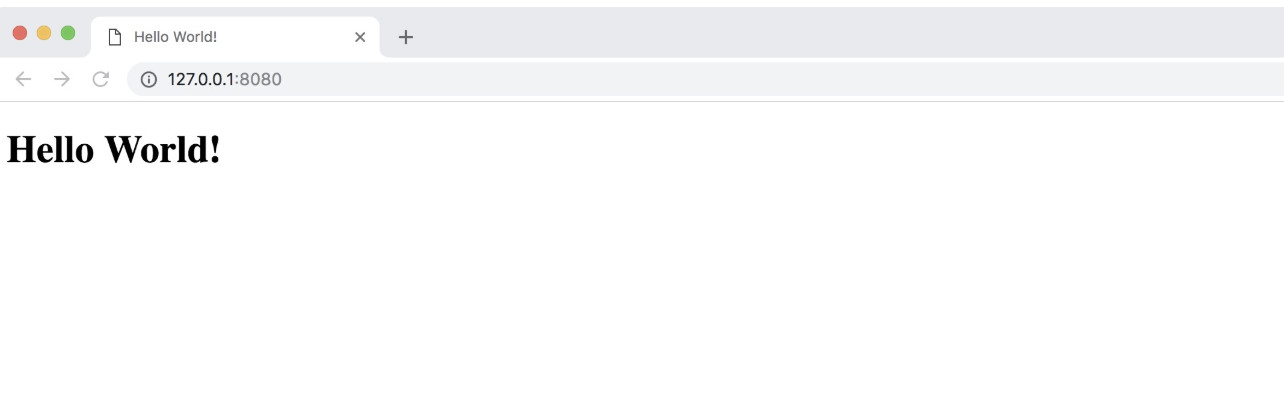
Step 6: Push Image
Push the image nginx-centos7-s2ibuilder-sample to your repository.
Step 7: Create S2I Template
S2I template defines the base environment for building an application, including builder image and runtime image, as well as the environment parameters and destination.
We need to create a yaml file as S2I builder template as follows.
s2ibuildertemplate.yaml
apiVersion: devops.kubesphere.io/v1alpha1
kind: S2iBuilderTemplate
metadata:
labels:
controller-tools.k8s.io: "1.0"
builder-type.kubesphere.io/s2i: "s2i"
name: nginx-demo
spec:
containerInfo:
- builderImage: kubespheredev/nginx-centos7-s2ibuilder-sample
codeFramework: nginx
defaultBaseImage: kubespheredev/nginx-centos7-s2ibuilder-sample
version: 0.0.1
description: "This is a S2I builder template for Nginx builds whose result can be run directly without any further application server.."Step 8: Use S2I Template in KubeSphere
We can use kubectl to submit the S2I template that we created to KubeSphere.
$ kubectl apply -f s2ibuildertemplate.yaml
s2ibuildertemplate.devops.kubesphere.io/nginx createdWhen you are done, you can enter the project and create a S2I build. At this point, you will find the custom S2I template of Nginx available in KubeSphere console.
More generally, it is possible to configure any kind of S2I template using S2I CLI, then use the template for quickly build a base environment for building application in batch. There are some more advanced examples you can be found at https://github.com/sclorg/mongodb-container and https://github.com/sclorg/mariadb-container/.